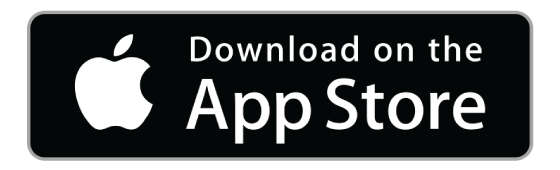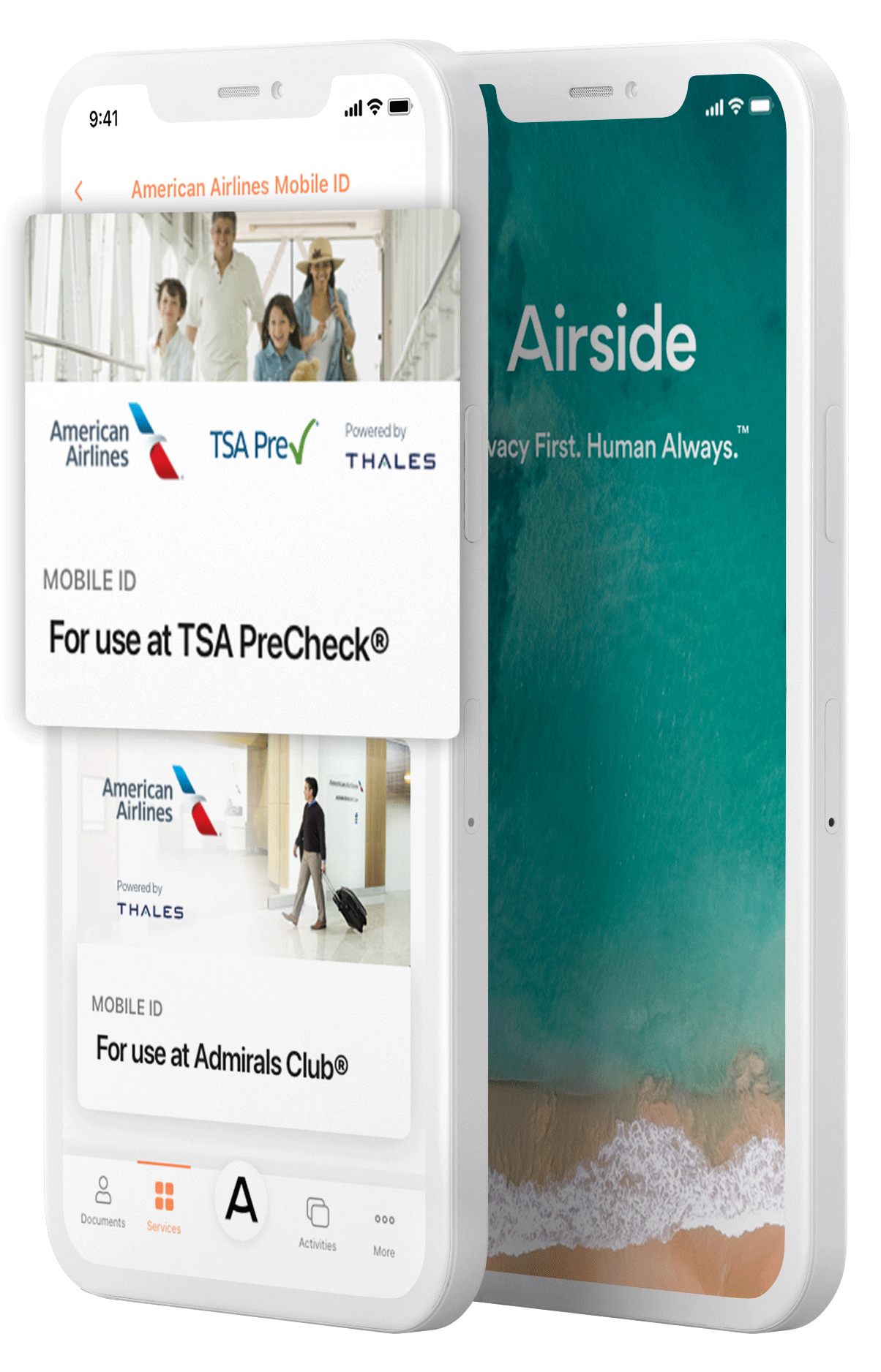Support
Passport Enrollment
Is my passport eligible?
Each service within the Airside app (eg. Curaçao Express Pass, etc) may be limited to passports from specific countries, so please check the eligibility in the service description. Your passport must be an e-Passport with a readable electronic NFC chip. E-Passports are identified by a gold square symbol on the front cover, located under the country of origin.
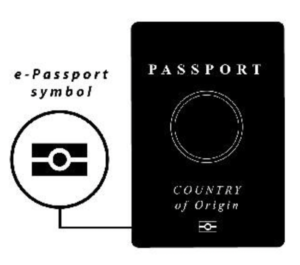
What type of phone can I use?
- Apple devices must be running operating system 17.0 or higher.
- Android devices must be running operating system 12 or higher.
What are the steps for enrolling a passport?
Tap Your ID, then tap Add ID. Review the information on the consent form and tap I Consent to start the verification process.
- Step one: Tap Take Selfie and then tap Proceed. Tap Allow for the app to access the camera. Align your face with the outline in the app and tap the camera icon to take the photo. Tap Use Photo to keep the image or Retake Photo to try again.
- Step two: Open your passport to the photo page and tap Scan Passport. Align the MRZ code at the bottom of the page with the blue bar on your phone to automatically capture the code.
- Step three: Place your phone flat against the passport, tap Read Chip, and move it slowly until you see three progress dots, then stop and wait for the read to complete.
- Step four: Review the information on the consent form and tap I Consent to verify your passport. Once complete, your passport information can be found under the Documents tab.
What if I am having trouble with the MRZ scanning step?
If you have trouble scanning the MRZ code, try to find a glare-free space without direct light. Sometimes holding it under a table or with the other side of the passport shielding the direct light helps in very bright lights.
You may also tap Enter Manually to enter the passport information.
What if I am having trouble with the NFC reading step?
Because NFC chip placement varies, place your phone flat on your passport in any of the following locations and move it slowly until you see progress dots (iOS) or Reading passport data (Android), then stop and wait for the read to complete. This may take several seconds. You may need to rotate your phone 90 degrees for a successful read.
Physically place the back of your phone on one of these locations in your passport:
- Inside the open passport on the signature/data pages
- Outside the front or back cover, with the passport closed
- Inside the front or back cover
Note: don’t forget to tap Read Chip
Curacao Express Pass
What is the Curaçao Express Pass?
The Curaçao Express Pass is the world’s first mobile-based, pre-processing border crossing system. The program utilizes innovative traveler-controlled, contactless technologies, allowing visitors to prepare for their journey from home, and then enjoy the Curaçaoan spirit as soon as they land at the Curaçao International Airport.
It’s a quick three-part process:
- After online check-in with the airline, travelers complete the Digital Immigration (DI) Card
- Use the free Airside Digital Identity App to verify and share your passport with immigration officials. Once submitted, your Express Pass can conveniently be added to your Apple or Google Wallet
- Upon arrival at the airport, travelers may access a designated lane to process through contactless Curaçao Express Pass eGates.
Who may use the Curaçao Express Pass service?
Eligible travelers must use an iOS or Android smartphone, be age 16 and older, and have an e-Passport (passport with a chip) from one of the following countries. The availability of this service will be expanded to more countries over time.
- Argentina
- Australia
- Austria
- Belgium
- Brazil
- Bulgaria
- Canada
- Chile
- Croatia
- Cyprus
- Czech Rep
- Denmark
- Estonia
- Finland
- France
- Germany
- Greece
- Hungary
- Iceland
- Ireland
- Italy
- Latvia
- Liechtenstein
- Lithuania
- Luxembourg
- Malta
- Netherlands
- Norway
- Panama
- Poland
- Portugal
- Romania
- Slovakia
- Slovenia
- Spain
- Sweden
- Switzerland
- United Kingdom
- United States
Residents of Curaçao do not need to complete the Digital Immigration Card. They may simply download the free Airside Digital Identity App and submit their passport before arriving at the airport to use the Express Pass Lane.
Can I use the Curaçao Express Pass if I am a resident?
Yes! As a resident, you do not need to complete the Digital Immigration Card. Simply download the free Airside Digital Identity App, enroll and submit your passport before arriving at the airport to use the Curaçao Express Pass lane.
How do I use the Curaçao Express Pass service in the app?
After completing the Digital Immigration Card for entry into Curaçao, you will be directed to download the Airside Digital Identity App to your iPhone or Android phone. Starting 7 days before arrival, you will verify your passport and biometrics, and submit to immigration.
- Tap the Curaçao Express Pass tile in the Airside app and read the program information, then tap Continue.
- Select or enroll your passport.
- Select your arrival date, then tap Continue.
- Provide permission to share your biometric information by tapping I Consent.
- Once you submit your information successfully, you’ll see an option to add your Curaçao Express Pass to your phone (Add to Apple Wallet or Add to Google Wallet). Simply tap the button, and your pass will be stored in your digital wallet for easy access, even without Wi-Fi.
- You’re ready to use the Curaçao Express Pass lane! Upon arrival in Curaçao, look for the Express Pass signs at the airport.
Can I use the Curaçao Express Pass service on a computer, iPad or tablet?
No. The Airside app is compatible with Apple or Android smartphones.
What happens if my flight is delayed until the next day?
Do I still need to bring my passport with me to Curaçao?
Yes. Using the Airside app expedites your border crossing process, but you must still travel with your valid passport. Having your physical passport with you is a legal requirement to cross international borders.
What will happen if I submit my passport via the Airside app but do not fill out the DI Card online?
If you have not completed the Digital Immigration Card, (DI Card) you cannot use the designated fast lanes at the airport. You can fill out the DI Card after completing the Curacao Express Pass process within the Airside Digital Identity App, so make sure to complete both steps before you arrive in Curaçao.
Is the Curaçao Express Pass service secure?
Yes, the authenticity of your data will be verified and protected by robust encryption and security technology in the Airside app. Your information will be encrypted at rest on your device and in transit when you submit it to the Curaçao border management system. Airside does not use a central database and cannot access, does not own, and will not sell information. Your data are only located on your encrypted device and are only transmitted to the Government of Curaçao when you consent.
How do airport staff check my eligibility for the Curaçao Express Pass lane?
Airport staff will check for your Curaçao Express Pass in your Apple Wallet or Google Wallet, or on the Airside app on your device. Visitors need to have the DI Card number or checkmark on the Curaçao Express Pass. Residents of Curaçao will see Not Available in the DI Card field and can still use the Curaçao Express Pass lane.
How do I add my Curaçao Express Pass to Apple Wallet or Google Wallet?
After completing the enrollment in the Airside Digital Identity App and submitting your information to generate the Curaçao Express Pass, you will see an option to “Add to Apple Wallet” or “Add to Google Wallet.” Simply tap the button, and your pass will be stored in your digital wallet for easy access without Wi-Fi.
Why does my Curaçao Express Pass say Not Available?
Not Available next to the Digital Immigration Card (DI Card) status appears for one of three reasons:
- You are a visitor to Curaçao and have not yet completed the DI Card. You may still complete the DI Card and use the Curaçao Express Pass lane, but your DI Card status will not change on the app. In this case, you will present separate proof of DI Card completion in addition to the Curaçao Express Pass to the agent at the airport to access the designated lane.
- You are a visitor to Curaçao and completed the DI Card process but did not access the Airside app from the DI Card webpage. In this case, you will present separate proof of DI Card completion and the Curaçao Express Pass to access the designated lane.
- You are a resident of Curaçao and are not required to complete the DI Card. You will present proof of residency along with the Curaçao Express Pass to access the designated lane.
My pass is missing or not showing correctly. What should I do?
If your pass is not appearing in your Wallet, try the following:
- Open the Airside Digital Identity App and tap the A button to see if your pass is available. If it is, try adding it to your Wallet again.
- If your Curaçao Express Pass is not available, tap the Activities tab to check that you have submitted your verified passport to Curaçao immigration. If you see that your information has not been submitted, you may create a new pass via the Curaçao Express Pass tile in the app.
If you still need assistance, contact Airside support at:
+1 (952)988-1970 or [email protected].
If I no longer want to use the Curaçao Express Pass Service, what do I need to do?
In the Airside app, tap Services at the bottom, then select Curaçao Express Pass. Tap the box with the consent you wish to revoke, then tap Revoke Consent, then Revoke Consent again to confirm. Your revoked consent will appear within the Curaçao Express Pass tile. In any case, and even if you do not revoke your consent, your Curaçao Express Pass data will be deleted from the eGates one day after your stated day of travel.
What are the advantages of using the Curaçao Express Pass service?
- Time-saving: Locate the designated Curacao Express Pass lane in the immigration hall, present your pass in your wallet or within the Airside Digital Identity app to the airport staff, and look at the eGate screen to enjoy Curaçao as quickly as possible.
- Privacy and security: Your verified information is encrypted and protected within your device. Your passport can only be submitted to immigration by you. The passport data will only be available for processing at the eGates during the period stated in your consent form and then will be automatically deleted.
- Reusability: Enroll your passport once and use it each time you return to the island. One and done!
Airside App
What is the Airside App?
The Airside Digital Identity App is a convenient and privacy-centric solution to prove and manage your digital identity. The mobile application can be used to easily verify your identity, then store and share your digital identity within your device. By using the Airside app, you save time while maintaining control of your data.
How much does the Airside Digital Identity App cost?
The Airside App is free to download and use.
Do I have to be connected to Wi-Fi or a cellular network to use the app?
Depending on the action being taken, you may need to be connected to a Wi-Fi or cellular network. For example, you will need to be online for document verification and sharing, but you can access the app offline to see your activity log.
How can I manage my IDs and selfie?
Your IDs are only located on your encrypted device. Airside does not use a central database, therefore your IDs cannot be edited, shared, or deleted remotely. You may store your IDs on the app or choose to add them each time you use a service.
View: To find the IDs you've added to the app, tap the Documents tab. Tap the individual IDs here to view them.
Delete: If your document has expired, you may delete it from the app and add your new ID. To delete your IDs from the device, open the Documents tab, select the ID and tap Delete Document (iOS) or tap the trash can in the top right (Android).
Retake Selfie: To change your selfie, tap Documents, then tap your enrolled selfie.
- iOS: Tap Delete Document and Delete. Tap the shadow selfie, review the consent form and tap I Consent, then follow the prompts to take a new selfie.
- Android: Tap Selfie, Delete Selfie, and Delete. Tap Selfie, review the consent form and tap Consent, then follow the prompts to take a new selfie.
NOTE: Deleting your IDs will also revoke any active consents. However, if you uninstall the Airside app, all active consents will expire automatically at their expiration date.
What if I deleted my IDs?
No worries. You can enroll your ID again. Please know that any consents linked to a deleted ID are automatically revoked and will no longer be active. To use the services on the app, you will need to add your IDs again.
Does the app replace my physical IDs?
No, the Airside Digital Identity App is not a replacement for your physical IDs. The digital version of your documents on the app is a convenient and secure companion to your physical documents.
Can I access my Airside Digital Identity App from separate mobile devices?
No. There is no way to digitally transfer IDs or previous activities from one device to another. You will need to add your IDs on the device you intend to use while using the services.
Can I use the app for multiple people?
No. At this time, IDs can only be enrolled on the app for one person per device.
How do I change my PIN?
The app is encrypted on your device using your Touch ID, Face ID, or PIN, which are stored on your device keychain. That means you don't need to remember an app-specific PIN or password. To change your device’s TouchID, FaceID, or PIN, please visit your Settings.
Privacy & Security
How is my data secured?
The authenticity of your ID is verified and protected by robust encryption and security technology on the Airside Digital Identity App. Your information will be encrypted at rest on your device and when you share it. Airside does not use a central database and cannot access, own, or sell information. Your IDs are only located on your encrypted device and are only shared with the identified relying party when you consent.
How exactly is my personal information shared?
After adding and verifying your ID(s) and providing your consent to share, your personal information will be transported with end-to-end encryption to the organization in a standards-based approach with an explanation of the terms and permissions.
Specifically, the consent process allows you to review the following conditions before, during and after the time your information is shared:
- What kinds of identified personal information is shared for the selected service;
- Which organization may access personal info and for what purpose;
- How long your personal info is shared and when it will expire;
- How your personal info is encrypted in storage and throughout transactions; and
- How you may revoke your consent to share.
What happens to my information after the share consent has expired?
Upon expiration of a given consent, the organization will no longer have access to your ID. If you'd like to initiate another share consent, select the Services tab.
Will you tell me more about my data privacy and security?
There has never been a time when the integrity and privacy of digital identity were more important. We believe your control of your personal information is a fundamental right and you can do so easily using our services. We promise the highest levels of security to keep your information safe and commit to only using your information for the purpose(s) to which you have agreed in the consent process.
Specifically, the Airside Digital Identity App uses your Touch ID, Face ID, or device PIN, which are stored on your device keychain. That means you don't need to remember an app-specific PIN or password and that you are the key to unlocking your personal information. After you give consent to share your personal information, it is transported via end-to-end encryption protocols.
We welcome you to read through Airside's Privacy Policy at airsidemobile.com/privacy-policy.
Passport & Visa Services
Will I receive notifications if my documents are nearing expiration?
Users of the Airside Digital Identity App will receive an in-app notification nine, six, and three months prior to their enrolled passport's expiration date, as well as on the day it expires.
U.S. and Canadian passport holders can quickly redirect from the Airside app to the RushMyPassport website to renew their passports by completing the administrative work digitally without an in-person visit to a passport office or enrollment center.
How can I renew my passport with RushMyPassport?
Airside and Expedited Travel have partnered to create a combined service offering of the Airside Digital Identity App and RushMyPassport online passport renewal application.
Users of the Airside app will receive an in-app notification about their passport at nine, six, and three months prior to their enrolled passport's expiration date, as well as on the day it expires. U.S. passport holders can quickly redirect from the Airside app to the RushMyPassport website to renew their passport by completing the administrative work digitally, without an in-person visit to a passport office or enrollment center.
Can I use the RushMyPassport service for new or replacement passports?
Yes. U.S. and Canadian citizens can use the RushMyPassport service for a variety of passport services for themselves or family members.
Can the RushMyPassport service help with visas for my travels?
Yes. U.S. passport holders can access the RushMyPassport visa services page to help with visas quickly, securely and trouble-free.
Alaska Airlines Mobile Verify Services
Is the Alaska Mobile Verify service still available?
The Alaska Airlines Mobile Verify service ended on February 26, 2025.
Airside is proud to have provided hundreds of thousands of Alaska Airlines customers with an expedited travel experience. The Mobile Verify service enabled travelers flying internationally to enroll and share their passport information prior to their departure and skip the in-person passport verification step at the airport.
If you have further questions about the end of the program, or current alternatives, please contact Alaska Airlines
What happens to the data I enrolled for Alaska Mobile Verify in the Airside App?
Your verified passport information remains under your control and only inside the documents section of the Airside Digital Identity App on your device.
Mobile Passport
What is the Mobile Passport App by Airside?
From August 2014 to January 2022, the Mobile Passport application by Airside enabled U.S. and Canadian passport holders to submit passport information and answers regarding travel entry to U.S. Customs and Border Protection (CBP) on a mobile device.
Airside designed the Mobile Passport App to reduce the associated administrative and operating functions carried out by CBP, increase the quality of inspections, streamline the traveler’s inspection process, and shorten overall entry wait times (as compared to traditional primary processing).
On February 1, 2022, Airside’s Mobile Passport App was discontinued for the use of submitting passport and travel entry information to CBP.
What happens to my Mobile Passport plus subscription now?
If you made an in-app purchase of Mobile Passport plus, you may continue to access your stored passport(s) and trip history on the Mobile Passport App.
For iOS users: your subscription has been cancelled.
For Android users: To prevent your current subscription from renewing, cancel the auto-renew feature on your device no later than 24 hours before your next billing date.
How can I get a refund of my Mobile Passport plus subscription?
Managing subscriptions in the Google Play Store:
Pro-rated refunds are managed by Google and Airside and can be initiated by the one of the following processes:
- On a mobile browser, open play.google.com/store/account, tap Order History, locate Mobile Passport and swipe left. Tap More, then select Request a refund or Report a problem. You may also open your device Settings, select Apps, select Mobile Passport, then select App details in-store.
- Email Airside at [email protected] with your request and include the subscription order number.